Members
 Total Members: 188
Total Members: 188 Latest: steveski
Latest: steveski
Stats
 Total Posts: 2059
Total Posts: 2059 Total Topics: 496
Total Topics: 496 Online Today: 347
Online Today: 347 Online Ever: 794
Online Ever: 794- (October 06, 2025, 04:47:23 am)
Users Online
 Users: 0
Users: 0 Guests: 34
Guests: 34 Total: 34
Total: 34
Introduction
Welcome to the Beginner Series of articles on the Amiga Retro Brisbane Forum. We find that people getting into (or back into) the Amiga always ask many of the same questions so we thought it would be great to have a resource that attempts to answer these questions. These articles present an overview the Amiga computers and some of the traps to look out for when you are trying to get one running.
Who this series is for?
This is primarily for people who have used Amigas in the past and are getting back into the Amiga scene after several years or decades without having used one. It will also be of help to people who have not used Amigas before but are interested in the Amiga or retro computing generally.
While it focuses on the basics of the Amiga it is not a series about basic computing. It is assumed that the reader can unpack a computer and set it up, and has a basic understanding about using a graphical interface such as Windows or MacOS. Users of those systems should have no problem with using the Amiga’s GUI; it is intuitive (pun intended).
Not everything in this series will be useful to new users immediately, particularly some of the more technical information. It may be useful to re-read the series after a few months of regularly using your machine.
Where to get help
The Amiga Retro Brisbane group welcome new members and we encourage new people to come along to our regular get-togethers. If your question is not answered here, or even if it is and you need some help, there is a good chance one of the other members has been there. Even if we haven’t seen it before there is usually someone who is interested in helping figure it out.
In addition to the local group, the magic of the internet means that we have access to really clever Amiga guys from overseas. The Amiga community is generally pretty helpful, although it is recommended that new users try to find the answers for themselves before asking. The Commodore Amiga Facebook group is highly recommended, and there are overseas forums such as the English Amiga Board that might also help.
What is an Amiga?
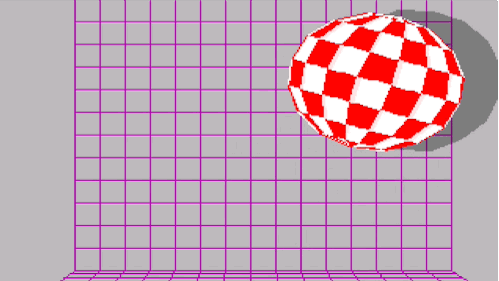
The Amiga in its classic sense is a multitasking computer system produced by Commodore in the late 1980s and early 1990s, and by Escom following the demise of Commodore in 1994. It is powered by the Motorola 68000 family of processors and a set of custom graphics and sound chips that is unique to the Amiga.
There are also more recent additions to the Amiga family that are powered by the PowerPC family of processors, such as the Amiga One. There are also at least two “Amiga” systems implemented in CPLDs, the Vampire and the Mister (these are sometimes known as “hardware emulators”). Whether or not they are really Amigas has been the topic of countless internet flame wars, and the answer to this is a matter of personal opinion. This series of articles concentrates on the classic systems and the newer systems will not be discussed further.
There are about 12 models of classic Amigas in three form factors – keyboard consoles with a built in keyboard such as the Amiga 500, TV consoles such as the CD32, and big beige boxes such as the Amiga 2000. A discussion about the various models will be the subject of the next article.
As well as running the physical machines there are very good software emulators out there that run on modern computers. There are emulators for all three major operating systems on Intel/AMD machines (Windows, Mac, and Linux), and also for other systems such as the Raspberry Pi. Emulation will be discussed in a future article in this series.
Custom Chips - OCS, ECS, and AGA
There are three series of custom chips – OCS, ECS, and AGA. They are acronyms for Original Chip Set, Enhanced Chip Set, and Advanced Graphics Architecture. OCS and ECS are both 16-bit while AGA is 32 bit (except Paula). The only Amigas with AGA are the A1200, A4000/4000T, and CD32; the Amigas with ECS are the A500 Plus, the A600, the A3000/3000T, and the CDTV. OCS is in the A1000, A500, and A2000. More detailed discussion about the chip sets will be included in the next article about the various models of Amiga.
Kickstart
The bulk of the operating system for most Amigas is stored in an integrated circuit called a ROM which lives inside the
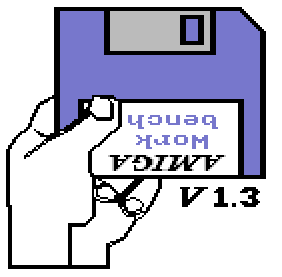
It is very easy to change the OS – you simply open the machine, remove the old ROM, and install a new one. It needs to be noted that some early A500 and A2000 models require a jumper wire from pin 1 to 31 for KS 2.0x or 3.1. This will be discussed in a later series.
The two exceptions to a physical Kickstart are the Amiga 1000 which loads Kickstart off a disk into a special RAM board, and some early Amiga 3000s which have Kickstart on the hard disk. In both cases it was because Commodore hadn’t quite finished ironing out the bugs in the OS and they wanted to make it easier for the end user to upgrade the OS to a later version. It is possible to modify both machines to accept a ROM instead of the soft Kickstart but this will not be discussed further in this series (note that modifying an A1000 to take a physical ROM is a fairly major electronics project).
New releases of Kickstart generally followed the releases of the chipsets – KS1.x was for OCS; KS2.0x was for ECS, and KS3.0/3.1 was for AGA. The later versions are generally better than the preceding versions, with 1.2 and 1.3 being significantly bug-free compared with earlier releases and the same for 3.1 compared with 3.0, although 3.0 is pretty good. KS2.0x is a significant step up for OCS/ECS machines and is similar to 3.0 for functionality, however 3.1 was made available for these machines just prior to Commodore’s demise in 1994. There have been subsequent releases of Kickstart by third parties, the most recent being KS3.1.4 by Hyperion. Only classic Kickstart will be discussed in this series.
There is a big caveat with saying later versions are better. Many OCS games require KS1.x and will not work on KS2.0x or later. This was a problem even back in the day and can be solved two ways. Traditionally an Amiga user would install both versions of Kickstart in a ROM switcher, wired to a switch on the back of the machine. This enabled the use of the older 1.x series when playing games and 2.0x when running Workbench for productivity. These days we also have WHDLoad which allows users of hard disk machines to launch floppy disk based games in a virtual machine from Workbench. WHDLoad will be the subject of a future article in this series.
Workbench
The rest of AmigaDOS is disk based and is known as Workbench, a graphical interface that uses a mouse. Apart from most demos and many games, most Amiga software is run from Workbench. When a Workbench disk is inserted at the Kickstart screen (or automatically on hard disk machines) the Amiga will execute the commands in a file called startup-sequence, which will typically have a command called loadwb in the second to last line (the last line is endcli which stops the script and closes the command line interface). This is analogous to autoexec.bat in MS Dos and Win9x machines. Most versions of Workbench will boot on most versions of Kickstart, however it is best practice to install the same version of Workbench as the version of Kickstart in ROM. As always there is an exception; Workbench 2.1 must be booted with Kickstart 2.0x as there is no KS2.1.
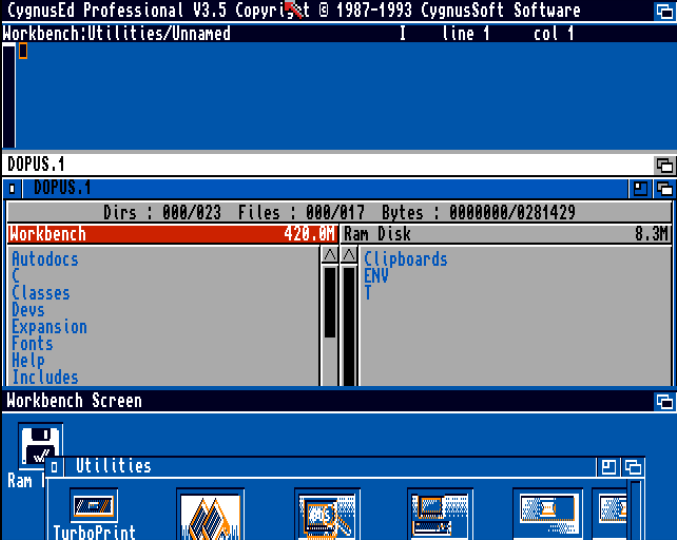
After the machine has booted the user is presented with the Workbench screen, which is analogous to the Desktop in modern machines. The disk drives appear on the Workbench screen and can be opened by double-clicking the icon, just like a modern computer. When a drive is open you will see icons only with most files hidden in Workbench (2.0x and later can show all files). Directories are known as drawers rather than folders. There is a menu at the top of the screen that can be accessed by holding the right mouse button. The system uses the right Amiga button instead of the Windows/Mac or Control keys. Use RAmiga+E to execute a command under WB2.0x or later (this is the equivalent of Windows+R in Windows or alt+F2 in Linux). You can set user preferences in Prefs (on 1.x this launches a program, in 2.0x and later there are a series of programs inside a drawer).
The Amiga is a multitasking machine – that is, the operating system can run multiple programs at once. While that is unremarkable today it was unprecedented in a home computer in 1985. Many programs will launch their own screen. The top right of each screen has a gadget to cycle between screens – so if you launch Directory Opus you just go to the top right and keep clicking until you get back to Workbench. You can use RAmiga+M to cycle between screens and RAmiga+N to go straight to the Workbench screen. You can also click and drag a screen down to view the screen behind it - the Amiga renders both screens simultaneously and if necessary changes video mode part way through a frame! Even modern computers can't do that (not that you need to these days).
Virtual Devices
A virtual device is a software reference for controlling a physical piece of hardware, including drives. The Amiga has various devices and drives that can be accessed by the command line and system. Some common devices are listed below:
Disk Drives
DF0: The internal floppy drive device in the keyboard console Amigas and the first disk drive in big boxes.
DF1: to DF3: Other floppy drives. These are the external drives in the keyboard console Amigas.
DH0: Usually the boot partition of a hard drive although hard disk device names are entirely arbitrary and are sometimes called something else (e.g. BDH0: for BuddhaIDE drives or HD0: for some setups). Other hard disks are known as DH1:, DH2:, etc.
RAM: The Amiga’s ram can be used as a drive.
RAD: A ram drive that does not empty on soft reset, requires KS1.3 or above.
CD0: The CD Rom drive (usually). Device names for CD Roms are arbitrary, just like hard disks.
PC0: DF0: being used in MS Dos format with CrossDos.
There are many other drive devices for other types of drive, such as zip drives etc.
Disks may also be addressed using their volume name, e.g. the workbench disk may be Workbench: or WB:
There are also virtual volumes. By default the boot drive is also known as SYS: and its c, s, l, libs, devs, fonts, etc. directories are auto assigned C:, S:, L:, LIBS:, DEVS:, and FONTS:. A volume may be assigned using the Assign command, which means software that expects to be run from a disk can usually (not always) be run from a hard disk directory.
Hardware devices
CON: The console device; enables output to a window
SER: The serial port using the port-handler device
PAR: The parallel port using the port-handler device
PRT: The parallel port using the port-handler device, but translates printer codes using the current printer driver
PIPE: The queue handler, it “pipes” commands to various programs. It is useful with AREXX scripting (not further discussed in this series).
NIL: Nothing. If you output to NIL: nothing is output. This is useful for quiet scripting.
SPEAK: The system voice output. This is kind of pointless.
As with disk devices, this list is not exhaustive.
Disk based games and demos
Most OCS and ECS games were released on disks that boot directly from the Kickstart screen rather than running from Workbench. Most demos are similarly auto-booting and do not run from Workbench. Furthermore many of them use their own track loaders, making the disks unreadable by Workbench. They will appear on Workbench as DF0:NDOS. This is entirely normal.
If running a disk-only system it is very easy to load these games – just insert the disk at the Kickstart screen. No installation is required. As discussed in the section about Kickstarts, the game may require a specific Kickstart ROM (usually 1.2 or 1.3).
These disk-only games may be run from a hard disk using WHDLoad which will be discussed later in the series.
Final Words
You reset the Amiga with the key combination Ctrl+LeftAmiga+RightAmiga. This works regardless of whether the machine has locked up as the keyboard is decoded in hardware.
That ends the first article in the Beginner Series. Next article will discuss the various models of Amiga.
About the author
Articles in « Amiga Beginner's Series »
Comments

-
October 2025 - Ditris by NinjaKat
[October 06, 2025, 07:40:44 am] -
September 2025 - Xenon 2 ... by NinjaKat
[October 05, 2025, 09:14:48 pm] -
 Capacitor kits for A1200 ...
by voxel
Capacitor kits for A1200 ...
by voxel
[September 22, 2025, 05:54:05 pm] -
 SHADOW GANGS ZERO - Retro...
by Marcio D.
SHADOW GANGS ZERO - Retro...
by Marcio D.
[September 19, 2025, 09:09:27 am] -
Super Cool! SepTandy - Pa... by intangybles
[September 08, 2025, 03:59:52 pm] -
New ARB Forum feed to dis... by intangybles
[September 08, 2025, 03:37:46 pm] -
August 2025 - Gainforce by NinjaKat
[September 06, 2025, 07:43:38 am] -
Canberra Vintage Computer... by intangybles
[August 22, 2025, 01:05:09 pm] -
The ZX Spectrum Next by intangybles
[August 19, 2025, 04:30:01 pm] -
July 2025 - Fantastic Voy... by NinjaKat
[August 01, 2025, 04:33:42 am]
TinyPortal 1.6.4 © 2005-2019







